
Reparo de fotos com IA
Repare suas fotos, melhore a qualidade e restaure momentos preciosos com uma solução baseada em IA.
30/06/2020 • Arquivado para: Recuperação de vídeos/áudios • Soluções comprovadas
Se você tem o costume de gravar vídeos de suas férias ou de encontros especiais com membros da sua família, então você sabe que como é frustrante ter lidar com vídeos embaçados que te impedem de compartilhá-los on-line. No entanto, existem várias maneiras para corrigir vídeos embaçados em dispositivos Android após transferi-los do iPhone.
Se você transferiu um vídeo para o seu dispositivo Android e, quando foi assisti-lo, descobriu que o vídeo está bastante embaçado, não se preocupe. É possível recuperá-lo. No entanto, para isso, é essencial usar uma das ferramentas on-line eficazes para se livrar do problema. No momento, há um grande número de softwares com esta finalidade na Internet.
Existem vários fatores que podem causar imagens embaçadas de vídeo em dispositivos Android. Alguns destes fatores serão mostrados a seguir, como filmagem fora de foco, falta de compactação adequada etc.
A densidade de pixels no Android e iPhone é diferente. Portanto, quando você transfere um vídeo para o seu dispositivo Android, talvez seja necessário encontrar forama de corrigir vídeos com imagens embaçadas para Android. Na maioria dos dispositivos Android, o pixel dos vídeos é de cerca de 720p ou 480p, enquanto no caso do iPhone é de 1080p. Essa diferença pode ser a razão dos vídeos embaçados.
Caso você use mensagens SMS para enviar vídeos para o seu aparelho Android, a tendência é que fiquem com imagens embaçados. Até vídeos de alta qualidade quando enviados através de mensagens SMS têm a qualidade geral reduzida para serem transferidos. Isso acaba causando imagens embaçadas.
Talvez seja necessário procurar uma forma para corrigir o vídeo, se ele não for enviado para o seu iPhone depois de adquirir a compactação adequada. Para este processo, há diversas ferramentas disponíveis on-line.
Em muitas ocasiões, é necessário baixar vídeos compartilhados através de plataformas em nuvem e, se o processo não for realizado adequadamente, vídeos com imagens embaçadas podem surgir. Na plataforma em nuvem, é preciso escolher uma qualidade de vídeo genuína antes de baixar o vídeo. Esse processo ajudará a ter uma qualidade de vídeo melhor.
Caso você deseje aprender a consertar o problema de vídeos embaçados em dispositivos Android, faça o download do Wondershare Repairit para o computador. Os recursos dessa ferramenta também permitem que você a utilize ao máximo, mesmo se você for iniciante. O Wondershare Repairit funciona bem após o download e você não precisa de plug-ins adicionais. Com esse software, você terá a chance de selecionar entre um grande número de opções de edição e o processo de reparo é bastante rápido. Inicialmente, você deve transferir o arquivo de vídeo do seu dispositivo Android para o computador MAC ou Windows.
Passos para conversão usando o Wondershare Repairit
Passo 1: adicione o vídeo corrompido
Após a instalação da ferramenta em seu computador, abra o vídeo clicando botão "Adicionar".

Passo 2: repare o vídeo
Em seguida, clique no botão de reparo na interface e o processo de reparo será iniciado automaticamente.

Passo 3: pré-visualize e salve o arquivo
Após a conclusão do processo de reparo, você poderá pré-visualizar o arquivo de vídeo reparado. Caso esteja satisfeito com o resultado final, basta salvar o vídeo em seu computador. Você pode facilmente usar o arquivo de vídeo para futuras referências.

By using third party messaging applications, you can easily fix the issue of blurry videos. Due to these applications, you do not have to suffer with issues relating to the quality of video and brightness issues. Here you also get a chance to edit the video as per your choice before send it.
Steps required
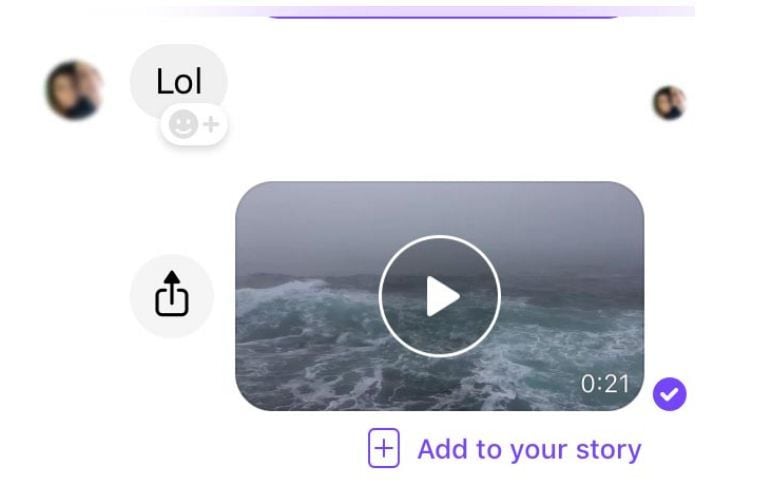
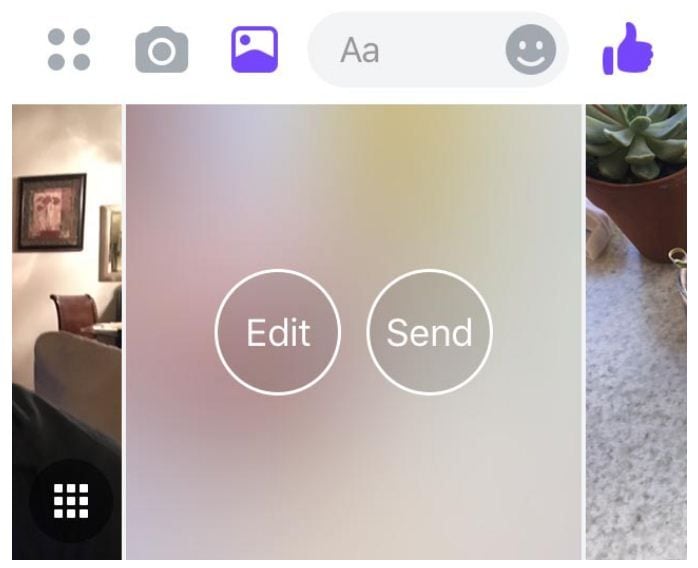
iCloud is one of the most effective service present on the iOS mobile phones which allow you to share your videos. Thus, you can upload clippings in normal format over the cloud source and then download them on the phone of your choice. During the transfer no compromise with the resolution or video size is done.
Steps
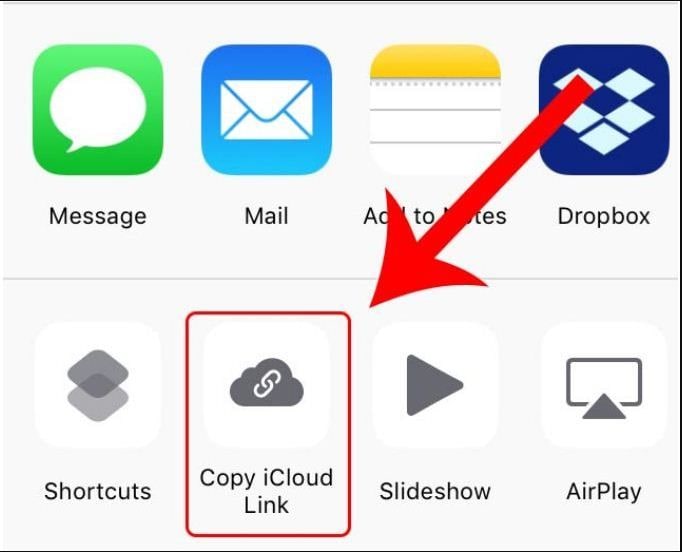
In case you want to get good quality videos on iPhone which are shot through Android then it is essential to use proper email. Through the help of email you get a chance to upload videos which are shot in high resolution. With this process you will be able to download videos of high size on your iPhone and can watch it without any problem.
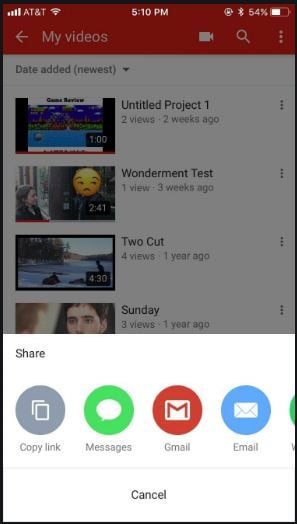
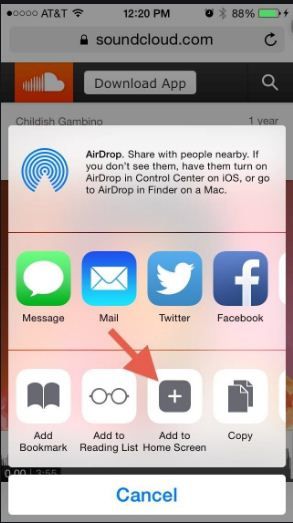
You can upload videos on Dropbox through your Android mobile phone on the go. This feature will also help you to save space on your mobile handset. More even you can even download same quality video on your iPhone and can watch it several times in offline mode. Due to this technique, you do not have to deal with any inconvenience.
Step 1: Upload the video
In the initial stage you are required to upload the video from your Android mobile phone on Dropbox.
Step 2: Download the video
Now you just require the uploaded high quality video from the Dropbox straight on your iPhone and can enjoy it.
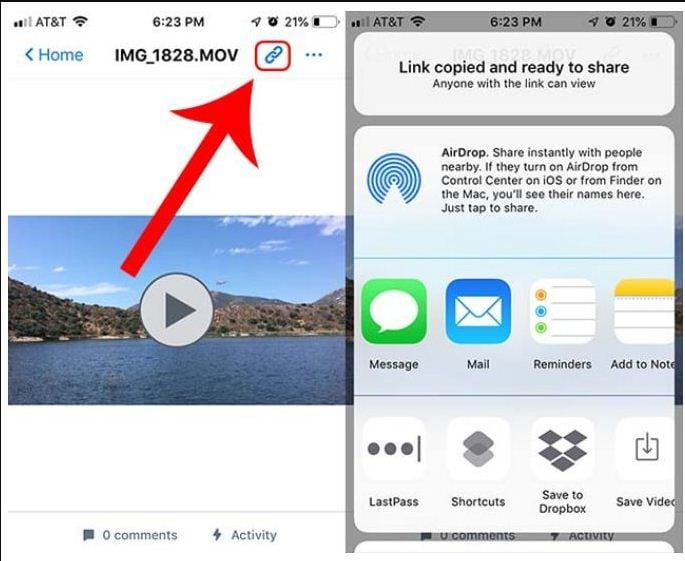
When you want to fix blurry videos on your iPhone handset then you can easily acquire the help of Wondershare Repairit tool. In the initial step you just have to transfer corrupted videos either to your Windows or MAC laptops. This software will provide you efficacy in saving repaired files in the preferred directories of your choice. Thus you can easily refer to the repair files in future. There is no file limit this provides you efficacy in repairing videos of any length and size.
Conversion steps using Wondershare Repairit
Step 1: Add files of your choice
Once you download and install Wondershare Repairit then you just have to add corrupted videos of your choice with drag and drop facility.
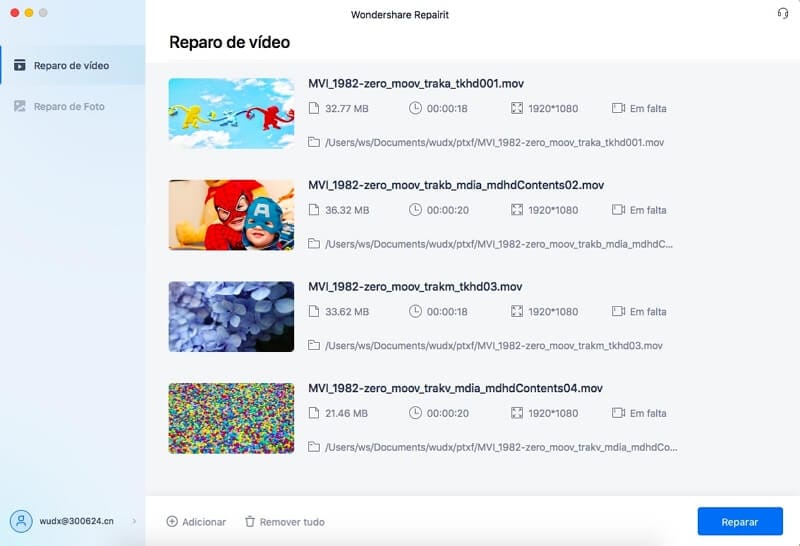
Step 2: Start the process of repair
At this step you have to click on repair button and the process will start to take place automatically. Once the process gets completed you will get prompt note, thus you do not have to wait in front of the application for long.
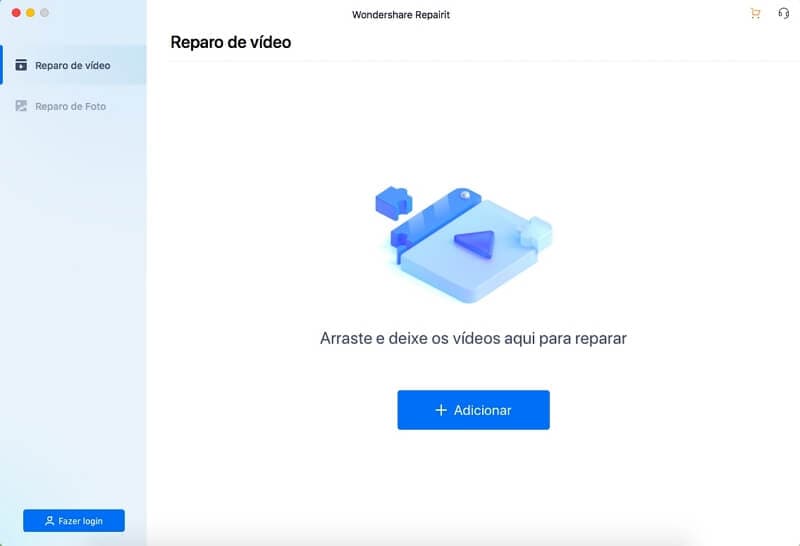
Step 3: Save the repaired file
Wondershare Repairit offer excellent preview feature for the repaired file. Thus you get a chance to see whether the process has taken place with excellence or not.
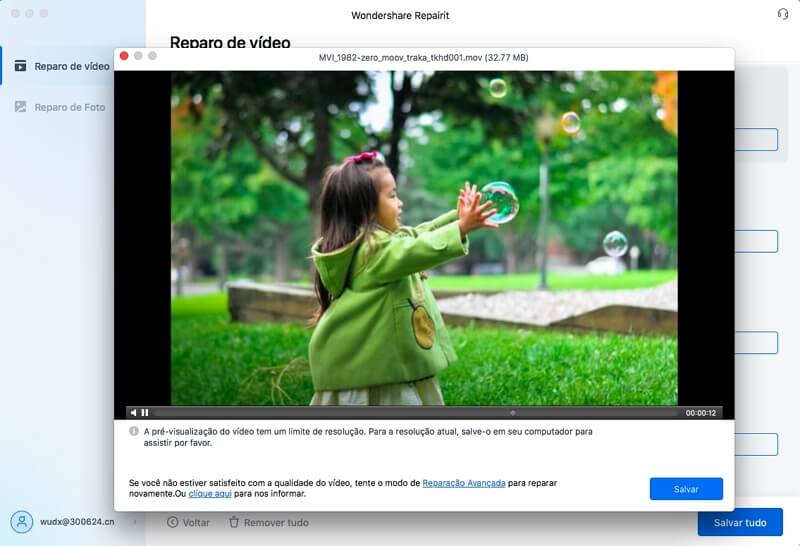
There are different ways with the help of which you learn how to fix blurry videos on android and iphones. For these common steps you do not even require to download any tool either on your handset or on your laptop for video repair. These proactive ways will not only save your time but also provide you excellent quality videos which you can share instantly with your friends or can post them on several social media web portals.
For starters it is very essential that you should use effective filters on your camera when you shoot a video. This process will provide you efficacy in getting videos which do not suffer from grainy effects.
In the beginning you are required to record all the videos in high quality. Shooting videos in high quality viz. 720p, 1080p or ultra HD format provide crystal clear, life like visuals. When you record a video in high quality then you also get freedom in compressing it as high quality video do not lose its resolution even when it gets compressed.
In case you do not want to get blurry videos then it is very essential that you should wipe off camera lens in proper manner. This feature will help you to capture proper light source which will provide sharp videos.
If you want to get genuine answer about how to fix blurry videos on android and MAC, then there are several ways which can help you to do so. Moreover, you can even undertake take proactive measures to prevent your videos getting blurry in the first place. Wondershare Repairit is another tool which provide you efficacy in repairing corrupted videos on your Windows as well as MAC laptops. This tool is easy to use and you do not have to face any inconvenience even if you are a beginner.
Luís Santos
chief Editor